
Music On/Off
RFOS
Canal TS3 RFOS:
rfos.servegame.com
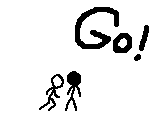
Comandos para RF
Basic Chat commands
/party
/guild
/map
/leader
/rep
/race
/Archon
/order
/all
/Buy (Requires 1000 race currency)
/Sell (Requires 1000 race currency)
Archon commands
@Restraint 1~3 The players name is shown
1 = Chat ban
2 = Player will be considered a criminal and players of the same race may attack this player
3 = Party ban
Archon welcome message - $Archon name comment
Guild leader welcome message - $guild comment
/vote Question_requires_underscores?
Remote Party ( to add member to party from a distance)
# The command is "@ party id"
# In order to do this you will need 'Blue powder' from processing ores
Menu and Interface
C
Reveals or hides character info window
I
Reveals or hides inventory window
M
Reveals or hides map window
R
Reveals or hides radar window
P
Reveals or hides group window
G
Reveals or hides guild window
B
Reveals or hides buddy list
O
Reveals or hides system options window
S
Reveals or hides skill PT window (point-click movement mode only)
F
Reveals or hides force PT window
U
Reveals or hides Animus window (Cora characters only)
J
Reveals or hides quest journal
CTRL + T
Reveals or hides advanced chat options
ALT + H
Reveals or hides the entire user interface and any opened windows
Point-Click Movement
H
Toggles between point-click movement mode and WASD movement modes
Left click
Moves character to selected location
W
Toggles between run and walk modes
A
Toggles between peace and attack modes
ALT + 0
Takes a screenshot
WASD Movement
H
Toggles between point-click movement mode and WASD movement modes
W
Moves the character forwards
S
Moves the character backwards
A
Strafes the character left
D
Strafes the character right
Q
Turns the character to the left
E
Turns the character to the right
V
Causes the character to jump
N
Toggles between run and walk modes
;
Toggles between peace and attack modes
PrintScreen
Takes a screenshot
Camera
Rolling the scroll wheel
Zooms in or out
Clicking the scroll wheel
Rotates the camera 180 degrees
Clicking the scroll wheel while holding right click
Immediately moves the character 180 degrees
Moving mouse while holding right click
Manually moves the camera around
K
Toggles camera mode between bird's eye view and normal view
Combat, Hotkeys, and Hotbars
Z
Toggles between auto-attack and manual-attack modes
Spacebar
Auto-attack mode: Turns auto attacking on or off
Manual-attack mode: Attacks target once
No enemy targetted: Automatically picks up nearby loot and items
X
Automatically picks up nearby loot and items
ALT
Displays the names of nearby loot and items
Function keys (F1, F2, etc.)
Activates the corresponding hotkey number
\
Toggles hotkeys between function key mode and number mode
Tab
Cycles to the next hotbar
ALT + <num>
Cycles to a specific hotbar, where <num> is the hotbar number
Targetting
Left clicking on an ally or enemy
Makes the ally or enemy the current target
ESC
Clears the current target
CTRL + <num>
Saves the current target into the specified memory bank
<num>
Recalls the target stored in the specified memory bank (if in number-hotkey-mode, use function keys instead)
Chatting
ENTER
Reveals the textbox or sends the current message/command
ESC
Clears and hides the textbox
/Map <text> (in the textbox)
Sends the message, <text>, to all allies in the current area (command is case-senstive!)
/<character name> <text> (in the textbox)
Sends the message, <text>, to the character named <character name> (command is case-senstive!)
Miscellaneous
CTRL + left click (on an ally)
Displays the ally option menu (invite to group, invite to guild, trade, or follow)
CTRL + right click (on an ally)
Opens a trade window with the selected ally
CTRL + left click (on an item)
Automatically equips the selected item, if possible
SHIFT + left click (on an item)
Automatically moves the selected item into the trade window
ALT + Q
Immediately exits the game